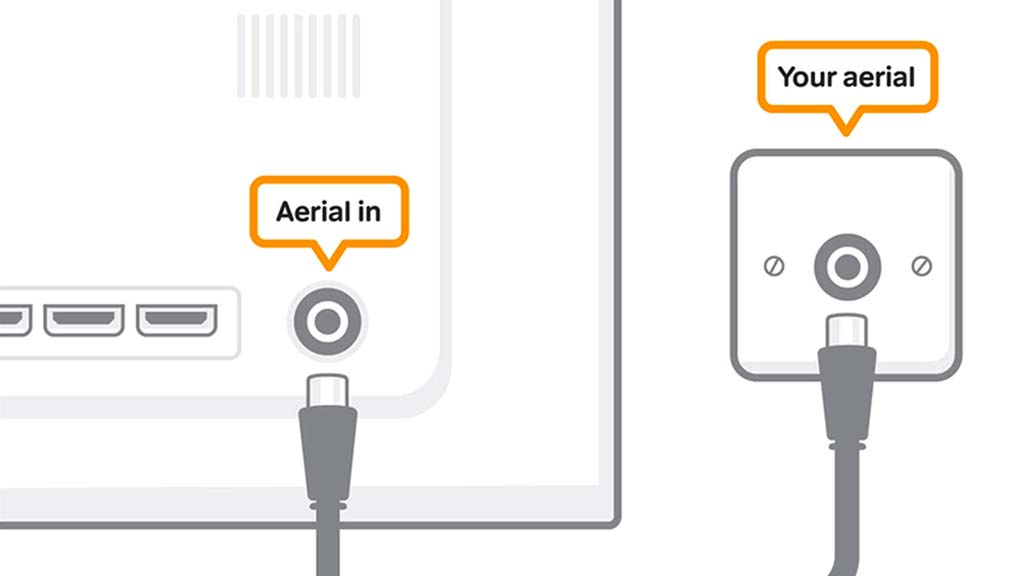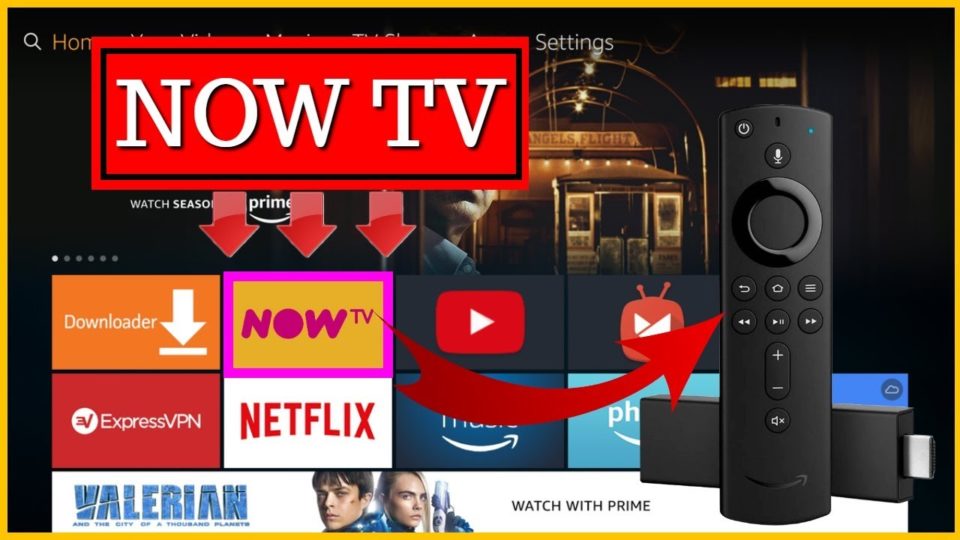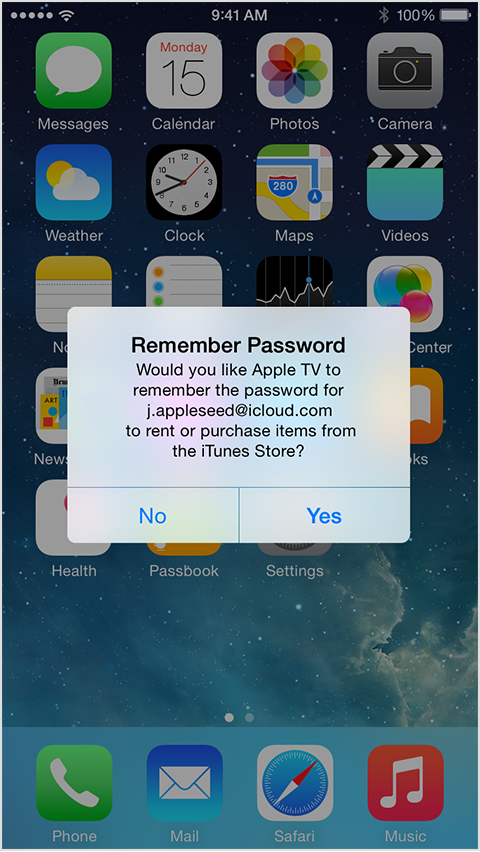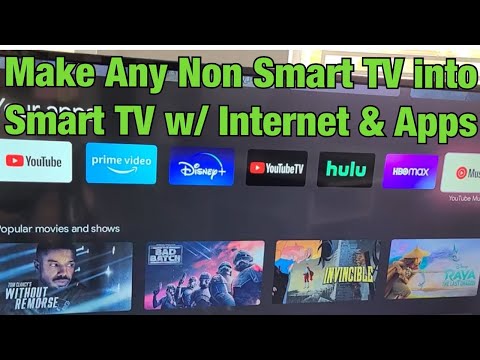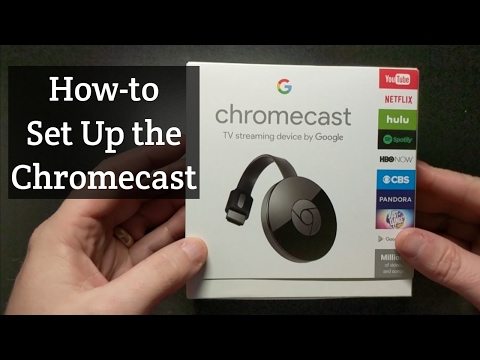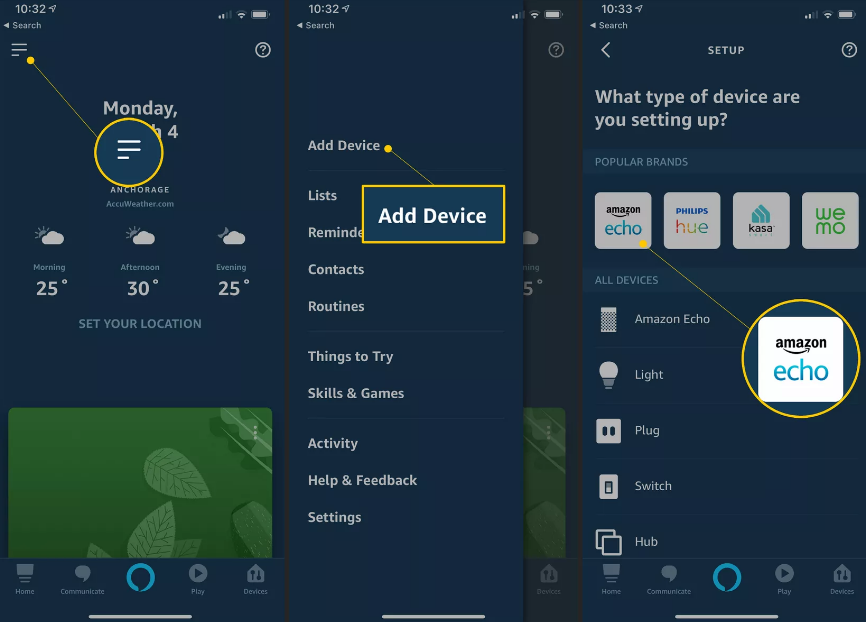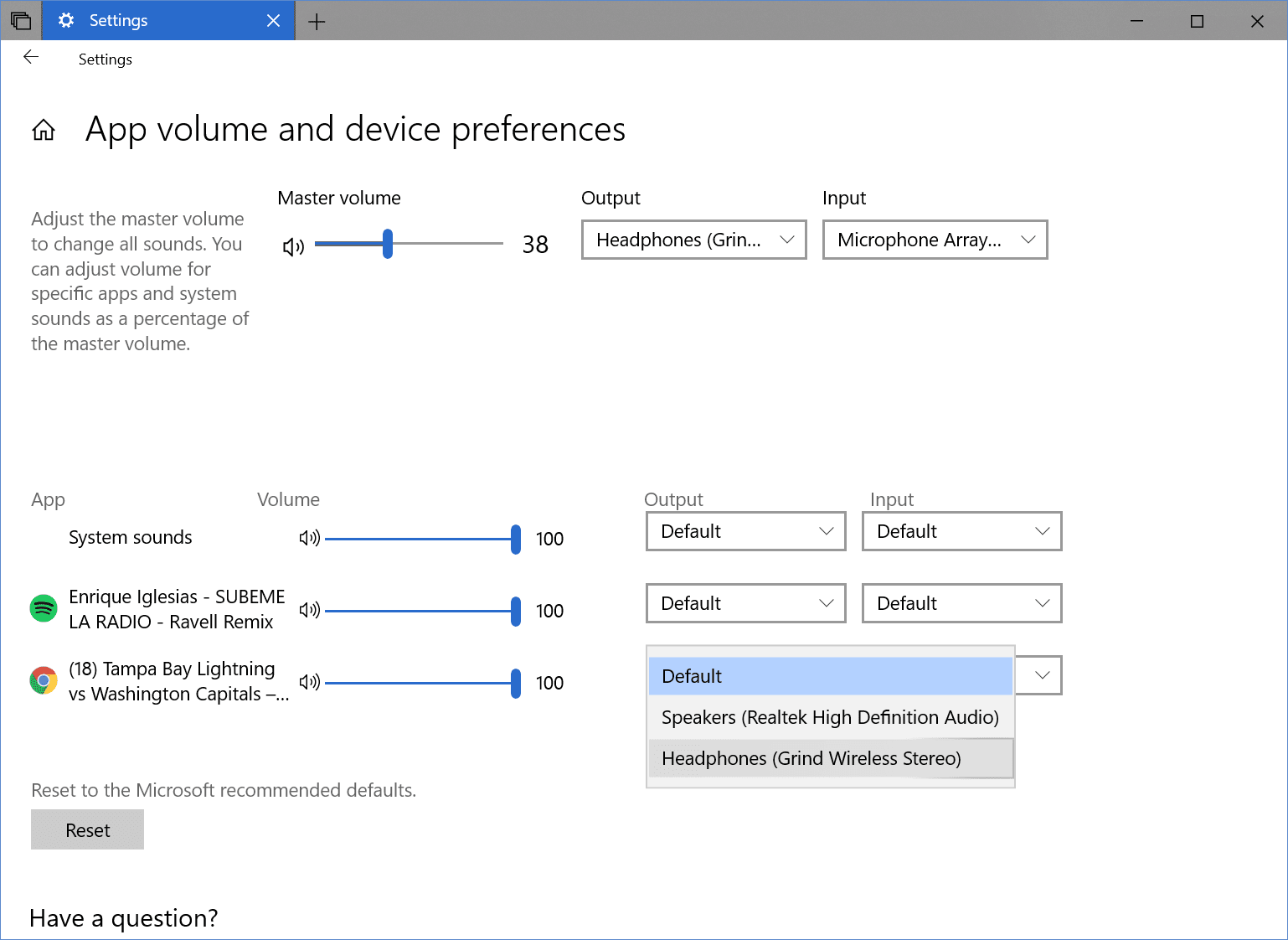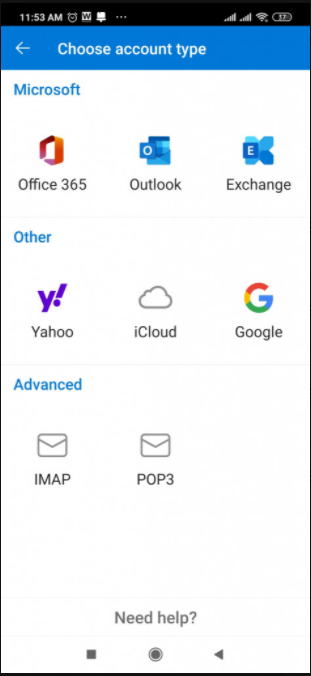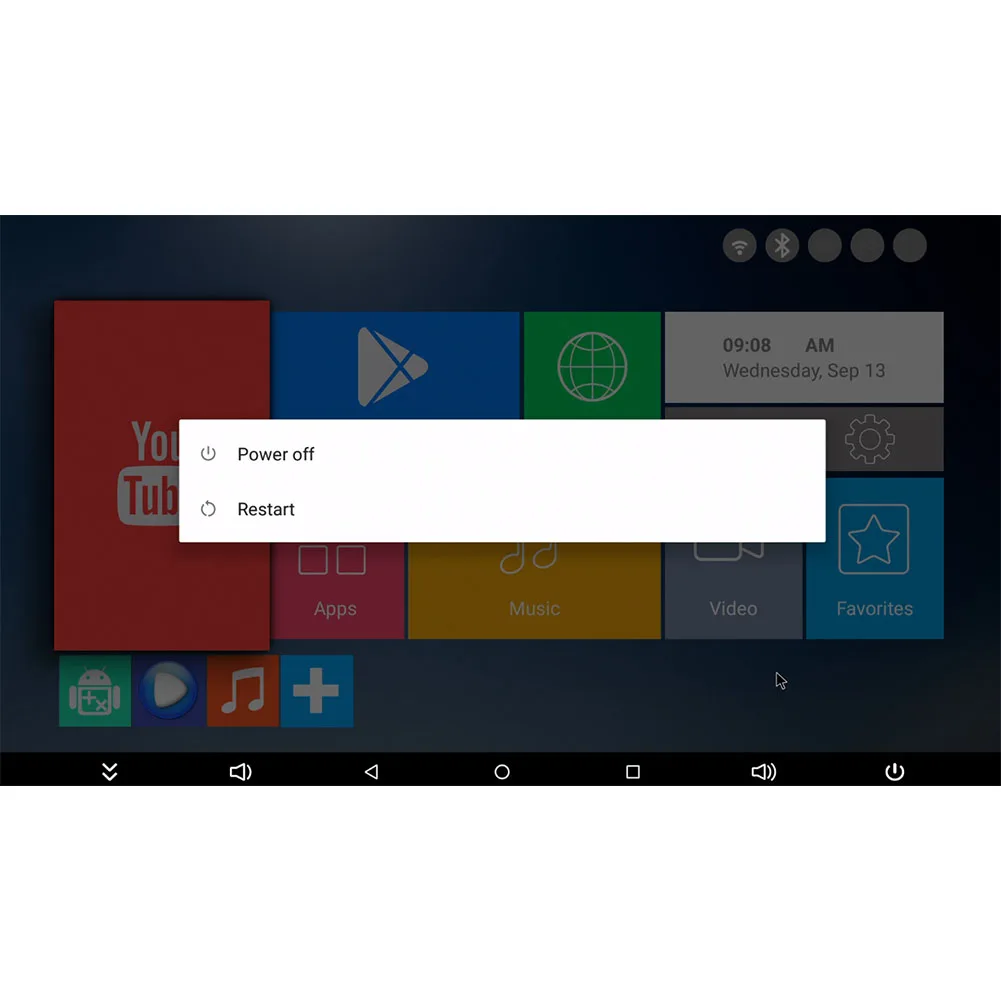Most smart TVs will support screen mirroring from Android. Check that the screen mirroring option is enabled in the settings of whichever device you are using. Chromecast allows you to take the videos, music, and pictures from your phone and project them on your TV.
All you have to do is plug your Chromecast into your TV, start watching a video on your smartphone or tablet, and push the "Cast" button to project it to your TV. Here's how to set up your Chromecast, whether you are using an iPhone or Android device. DLNA applications are an excellent way to connect your Smart TV to a mobile phone connection. You will need to connect your phone to your TV through an internet connection. In case you have a smart TV, it will mostly support DLNA. This is a form of streaming media and allows you to stream all kinds of files from your smartphone to your TV.
The method also allows you to stream data from other devices like a tablet or a laptop. You can also stream your TV and any gaming console with DLNA. LocalCasts and AllCast are some Android apps that allow you to connect your TV with other devices. While mirroring is limited, the best way to stream videos stored on your phone to your console is with Plex. Plex is available in the Xbox store and takes only a quick search to find. You'll need to download the Plex app on your Android or iOS phone, then sign up for a Plex account if you haven't already.
To take full advantage of the app, you'll need a paid subscription, and you'll also have to pay a one-time activation fee for your device. If you're only using Plex to stream files saved directly to your phone or tablet , you can opt-out and remain in trial mode instead. Plex is an awesome solution for those with extensive digital libraries, but those who prefer streaming services will need to access them directly from the Xbox.
Wireless Display Adapters easily plug into your TV's HDMI port and word as a receiver to your smartphone. While installing a wireless display adapter check the Wi-Fi and app requirements, to make sure that it fits your Wi-Fi network needs. Make sure your device is on the same Wi-Fi network as your Chromecast or smart TV and tap the square cast icon in the app. Choose the compatible device to which you'd like to cast. Casting is the ideal option for apps with copyrighted content, since apps like Netflix will black out the video if you try screen mirroring. Wireless display adapters can be used on most TV's whether Smart TVs or standard HDTVs without Internet access.
Let's begin by exploring the brand-new Roku Streaming Stick. This stick will not only allow you to stream different types of apps, it will also mirror content directly from your smartphone. With dimensions of 0.5 x 3.3 x 0.8 inches, this streaming stick is tiny and will plug right into the HDMI port in the back of your TV. If the TV is older and does not include an HDMI port, then you would want to go with a Roku box version 1, 2, 3 or 4. Inside the streaming stick box you will receive what Roku calls a "point anywhere" RF remote, and a power adapter to keep your Roku streaming stick charged.
Keep in mind that the Roku streaming stick will only output to 1080P. If you desire a 4K resolution, your best bet is to upgrade to the Roku 4 box, which is the only Roku option capable of streaming 4K content. If you have an Android TV, you can cast content such as photos and videos from your phone, tablet, or laptop to your TV screen. In this way, your phone acts as a remote control for the content that you are watching on your TV. To do this, your phone or any other casting device should be on the same Wi-Fi network as your TV.
Once you've ensured that, you can follow the steps below to use Chromecast on your Android TV. For anyone who wants to know how to use Chromecast on a laptop, these directions can get you up and running. Remember that laptop and desktop PC instructions are similar, too. While there may be slightly different directions to stream content from a phone or tablet, the concept is the same. When in doubt, you can always click any window, video, or display that has the "Cast" icon to connect to a nearby Chromecast device and start streaming.
While iOS devices can't mirror Roku natively, users can display personal photos, videos, and music to the Roku with the Play on Roku feature in the Roku app. Also, a few popular apps allow you to sling content to the TV through Roku, including Video & TV Cast and AllCast. On iOS, the Netflix app will let you cast to a Roku device.
Third-party apps may require more time to set up because platforms require you to download apps to your destination device and your iOS device. For AllCast, you'll need to upgrade to the $5 version . These apps also work with Roku TVs, including the affordable TCL 6-Series TVs and other TCL models.
The options combine to make for a host of very cool applications. As of now, nearly any Android device running Android 4.4.2+ supports Chromecast. Since its debut in 2013, Chromecasthas become a go-to device for affordable wireless streaming. Just click the cast icon and let the Chromecast take it from there, which also ts your phone or tablet rest and save battery. Screen mirroring allows you to display whatever's showing on your smartphone or tablet at any given moment.
We used the same method to cast Amazon Prime Video to Chromecastbefore updates brought us proper functionality. For example, if you are watching a YouTube video on your phone, you can tap the cast button to start watching the video on your TV screen. Then, you can use your phone as a remote control to rewind, pause, or turn up the volume. And, you can still use your phone to search the internet or play games while you are screencasting. Now go back to your phone or tablet, and ensure it is connected to the same Wi-Fi network as your TV.
Find the casting option and select your TV (or your Chromecast/Roku/other wireless HDMI device) to begin mirroring the screen. You may be asked to enter a code displayed on the TV to confirm you are connecting to the correct device. Do you have media content sitting on a hard disk or USB drive? Then Kodi is the app to get for your Android TV. It is an open-source, cross-platform Home theater PC software that works for both local and network storage services. It supports a vast variety of formats across both audio and video files, so you can use it to play just about anything.
Kodi can also automatically add posters, trailers, fan covers, and more to items in your media library. If you're looking to stream your photos, you can import them to Kodi, and it will set up an image library for you. Additionally, Kodi allows you to install third-party plugins that may provide access to content, which is not always legal. Support for screen mirroring has varied by manufacturer since the feature was introduced with Android version 5.0 Lollipop. Many phones have a Cast button built into the phone's settings or in the pulldown settings shade.
Samsung's phones have something called Smart View to connect and share to and from your mobile device. Chromecast receives data over your WiFi network from your connected laptop, PC, or mobile device to display movies, photos, media apps, or your device's screen. If you're watching a YouTube video on your laptop and want to show it off on your family's TV, you can connect to the Chromecast and project the video to everyone. In essence, it makes your connected monitor or TV a "mirror" of your PC or laptop screen.
What makes it great for our purposes is AirPlay. It's done by swiping up from the bottom of the screen and tapping the AirPlay symbol in the quick menu . AirPlay mirroring is just the start, too.
Savvy users can find all kinds of interesting ways to use this box as a media or smart home hub. With Chromecast, you can send movies, TV shows, photos, or websites from your phone or tablet to your TV screen. All you need to do is tap the Cast button from a Chromecast-enabled app on your mobile device or computer, and the content will appear on the big screen. Once you've paired your remote, you will get an option to quickly set up your Android TV using your Android phone or tablet. If you select this option, you can transfer account and network details from your Android device to your TV with a few simple clicks. You can skip this option to complete the setup using the remote.
You can also set up your Android TV using your computer. Check out the instructions for all the three different methods below. To mirror your screen, download the Google Home app, then find and select your Chromecast-capable device in the main menu.
You'll see a "Cast screen" option at the bottom of the next screen. Again, you'll want to prop your phone or tablet up near the TV. The biggest challenge here will be to convince your iPhone-using friends to adopt Google Duo instead of FaceTime. You can instead use a $35 Chromecast streaming dongle to mirror your Android phone or tablet onto the television. If you have a smart TV that runs Android TV or a Vizio SmartCast television, those have Chromecast built in, so you don't need any extra hardware. In both cases, your phone or tablet connects to Chromecast over Wi-Fi for streaming the contents of your display.
In my experience, audio still plays through the mobile device, so there's no echo. Make sure you connect your phone or tablet to the same WiFi network as your Chromecast. Once your streaming device is connected to your WiFi, you can start screencasting or go through a short tutorial. Apple AirPlay is the easiest way to connect an iPhone to a TV. Some apps do not support casting methods, for screen mirroring is a great way to connect your mobile to the TV. This is an easy way to connect your phone and your TV, however, the steps to connect may vary from phone to phone depending on your model.
If you don't have this feature available, screen mirroring can still be available by downloading the Google Home app. Once downloaded, tap account button at the bottom right corner and scroll down to mirror device, then simply select your TV or monitor. Here we are looking at the 4th and newest generation of Apple TV on the market. Apple is the only manufacturer in this article who has not released a stick version of its streaming device as of yet. The 4th generation Apple TV comes with a Siri remote that will allow you to search through options all by voice.
Not only will she find you different movies and TV shows, but she will pull up answers to a ton of your other questions too. Through your Apple TV remote you can check the weather, gather sports trivia and even receive movie suggestions. You will have to purchase a separate HDMI cable, as one is not included in the box.
The 4th generation Apple TV will only transmit 1080P. Apple does not currently have an option that will transmit 4K. Once you find the Screen cast button, select it and then pick the device you want to mirror your display on from the list. It can take a few seconds for your phone to connect to the Chromecast-enabled device, but once it does, your screen will show up on your TV.
Stop casting by repeating the same steps we just outlined. If you don't have a Chromecast-compatible device, use anHDMI cableand adapter to connect your phone to your TV and mirror what's on your screen. On the Set up your TV with an Android phone or tablet or Do you have an Android phone or tablet?
These days, most smart entertainment devices let you cast content from your smartphone or tablet to enjoy it on more capable hardware. Choose the device you're going to cast to, then tap Cast. If you have more than one Chromecast device, you'll see a list of options. Once you're connected, you'll notice the Cast button changing color, which means you're done!
You can now start casting and stream videos. To stop casting, just tap the Cast button again and Disconnect. Chromecast works with most mobile devices that come with Android 5.0 or higher and iOS 11.0 and higher.
You can also use your Chromecast with a computer or laptop, but you can no longer set it up this way. So, you'll need your phone or tablet for this setup process. Once you meet all of these requirements, you can follow these steps below. The Wi-Fi Screen Share function on your LG TV seamlessly allows you to share what's on your compatible smartphone, tablet, or PC screen using Wi-Fi Direct or Intel WiDi . The great part is that both methods connect to each other directly over their own wireless signal and do not require you to be connected to a wireless internet connection.
LG TVs are equipped with innovative features that make it easy to share screen and display content between your external devices like your PC, tablet, smartphone and more. There are multiple ways to connect and they all depend on your network connectivity and the type of device you wish to share. You connect one end to the port on the back of your TV, and one end to the charging port on your phone, then change the Source on the TV to view the HDMI input. This is a great way for those with a recent Android device and a smart tv.
Simply swipe down from the top and into your notifications panel. Within there you should find a screen mirroring option, which on Samsung devices is called Smart View. Select the TV or monitor you wish to mirror your phone to and you'll be good to go. Next enable screen mirroring on both your Android and Roku streaming stick. To do this go under settings on your Android, then select display followed by cast screen. Stream movies, share photos and play games right on the big screen.
It's fun and convenient to watch videos from your phone or tablet. But getting those same quality visuals on your big-screen TV? Get theScreenBeam Mini2 wireless display adapter to enhance your screen mirroring experience today. Looking for more information on why you should get on board with screen sharing? Here's why you should screen share in your home.